CLI
Cup's CLI provides the cup check command.
Basic Usage
Check for all updates
$ cup check
nginx:alpine Update available
redis:7 Update available
redis:alpine Update available
...
centos:7 Up to date
mcr.microsoft.com/devcontainers/go:0-1.19-bullseye Up to date
rockylinux:9-minimal Up to date
rabbitmq:3.11.9-management Up to date
...
some/deleted:image Unknown
INFO ✨ Checked 58 images in 3772msCheck for updates to specific images
$ cup check node:latest
node:latest Update available
INFO ✨ Checked 1 images in 1310ms$ cup check node:latest
nextcloud:30 Update available
postgres:14 Update available
mysql:8.0 Up to date
INFO ✨ Checked 3 images in 1769msEnable icons
You can also enable icons if you have a Nerd Font (opens in a new tab) installed.
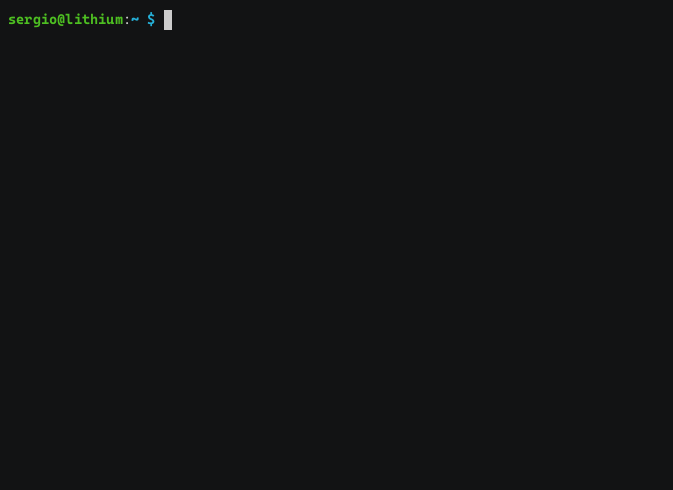
JSON output
When integrating Cup with other services (e.g. webhooks or a dashboard), you may find Cup's JSON output functionality useful.
It provides some useful metrics (see server for more information), along with a list of images and whether they have an update or not.
$ cup check -r
{"metrics":{"update_available":4,"monitored_images":25,"unknown":1,"up_to_date":20},"images":{"ghcr.io/immich-app/immich-server:v1.106.4":false,"portainer/portainer-ce:2.20.3-alpine":false,"ghcr.io/runtipi/runtipi:v3.4.1":false,...}}Here is how it would look in Typescript:
interface CupData {
metrics: {
monitored_images: number,
up_to_date: number,
update_available: number,
unknown: number
},
images: {
[image: string]: boolean | null
}
}Usage with Docker
If you're using the Docker image, just replace all occurences of cup in the examples with docker run -tv /var/run/docker.sock:/var/run/docker.sock ghcr.io/sergi0g/cup.
For example, this:
$ cup check node:latestbecomes:
$ docker run -tv /var/run/docker.sock:/var/run/docker.sock ghcr.io/sergi0g/cup check node:latest